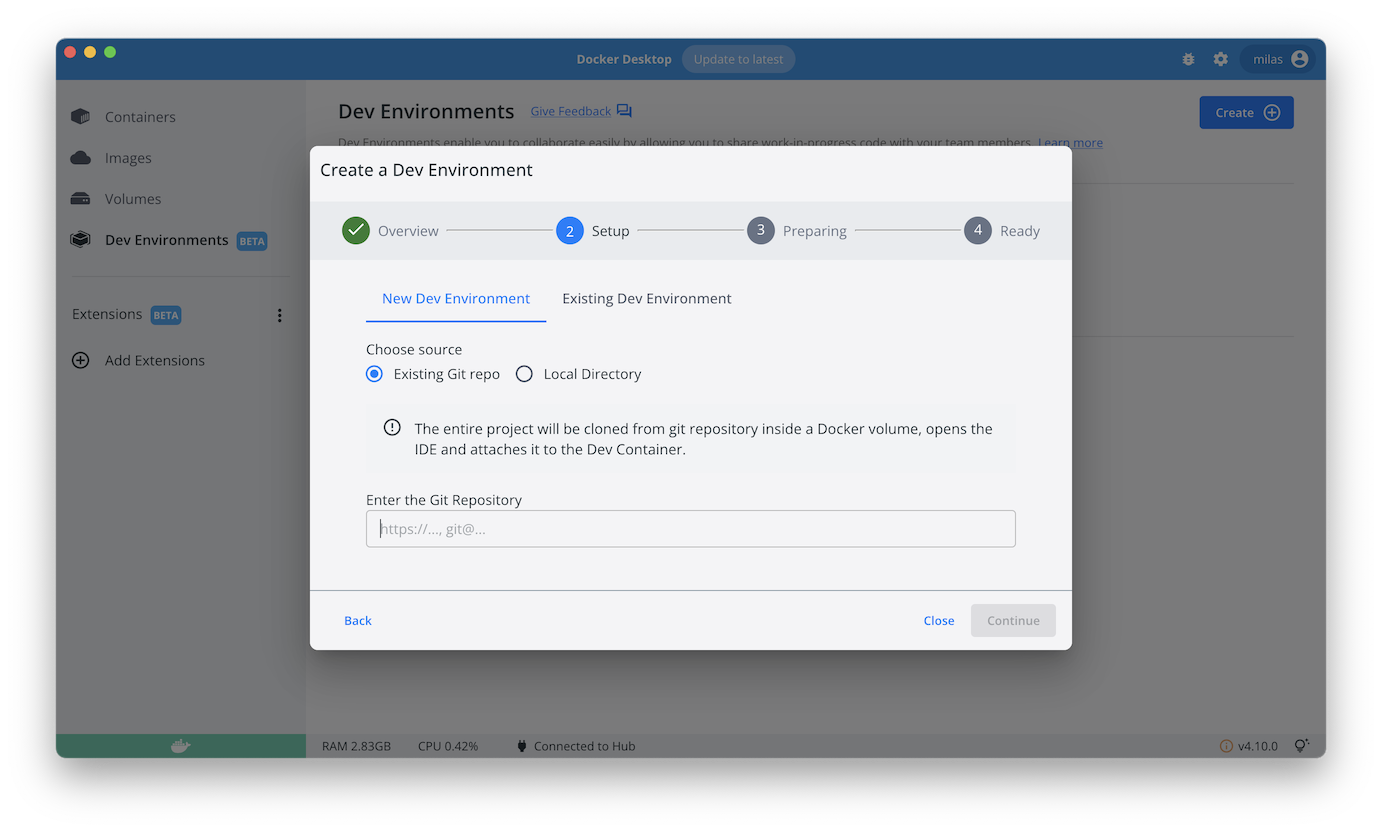* Add Docker Desktop Development Environments config * Upgrade NodeJS image * Rename `nginx` to `proxy` and use bind mount for config for consistency with other examples Signed-off-by: Milas Bowman <milas.bowman@docker.com>
4.4 KiB
4.4 KiB
Compose sample application
Node.js application with Nginx proxy and Redis database
Project structure:
.
├── README.md
├── compose.yaml
├── proxy
│ └── nginx.conf
└── web
├── Dockerfile
├── package.json
├── package-lock.json
└── server.js
2 directories, 7 files
services:
redis:
image: 'redislabs/redismod'
ports:
- '6379:6379'
healthcheck:
test: ["CMD", "redis-cli", "ping"]
interval: 5s
timeout: 5s
retries: 5
web1:
build:
context: web
target: builder
restart: on-failure
hostname: web1
depends_on:
redis:
condition: service_healthy
web2:
build:
context: web
target: builder
restart: on-failure
hostname: web2
depends_on:
redis:
condition: service_healthy
proxy:
image: nginx
volumes:
- type: bind
source: ./proxy/nginx.conf
target: /etc/nginx/conf.d/default.conf
read_only: true
ports:
- '80:80'
depends_on:
- web1
- web2
The compose file defines an application with four services redis, nginx, web1 and web2.
When deploying the application, docker compose maps port 80 of the nginx service container to port 80 of the host as specified in the file.
ℹ️ INFO
Redis runs on port 6379 by default. Make sure port 6379 on the host is not being used by another container, otherwise the port should be changed.
Deploy with docker compose
$ docker compose up -d
[+] Running 31/31
⠿ proxy Pulled 10.1s
⠿ redis Pulled 23.0s
[+] Building 1.1s (19/22)
=> [nginx-nodejs-redis_web1 internal] load build definition from Dockerfile 0.0s
=> [nginx-nodejs-redis_web2 internal] load build definition from Dockerfile 0.0s
...
=> [nginx-nodejs-redis_web1] exporting to image 0.0s
=> => exporting layers 0.0s
=> => writing image sha256:bb4ba7fc27bd0f7a8d572bc4ea9d0734b0f88f50a773b39028ffacd83c309c5c 0.0s
=> => naming to docker.io/library/nginx-nodejs-redis_web2 0.0s
=> => naming to docker.io/library/nginx-nodejs-redis_web1 0.0s
[+] Running 5/5
⠿ Network nginx-nodejs-redis_default Created 0.0s
⠿ Container nginx-nodejs-redis-redis-1 Healthy 10.8s
⠿ Container nginx-nodejs-redis-web2-1 Started 11.2s
⠿ Container nginx-nodejs-redis-web1-1 Started 11.2s
⠿ Container nginx-nodejs-redis-proxy-1 Started 11.3s
Expected result
Listing containers should show three containers running and the port mapping as below:
$ docker compose ps
NAME COMMAND SERVICE STATUS PORTS
nginx-nodejs-redis-proxy-1 "/docker-entrypoint.…" proxy running 0.0.0.0:80->80/tcp
nginx-nodejs-redis-redis-1 "redis-server --load…" redis running (healthy) 0.0.0.0:6379->6379/tcp
nginx-nodejs-redis-web1-1 "docker-entrypoint.s…" web1 running
nginx-nodejs-redis-web2-1 "docker-entrypoint.s…" web2 running
Testing the app
After the application starts, navigate to http://localhost:80 in your web browser or run:
$ curl localhost:80
web1: Total number of visits is: 1
$ curl localhost:80
web1: Total number of visits is: 2
$ curl localhost:80
web2: Total number of visits is: 3
Stop and remove the containers
$ docker compose down
Use with Docker Development Environments
You can use this sample with the Dev Environments feature of Docker Desktop.
To develop directly on the services inside containers, use the HTTPS Git url of the sample:
https://github.com/docker/awesome-compose/tree/master/nginx-nodejs-redis