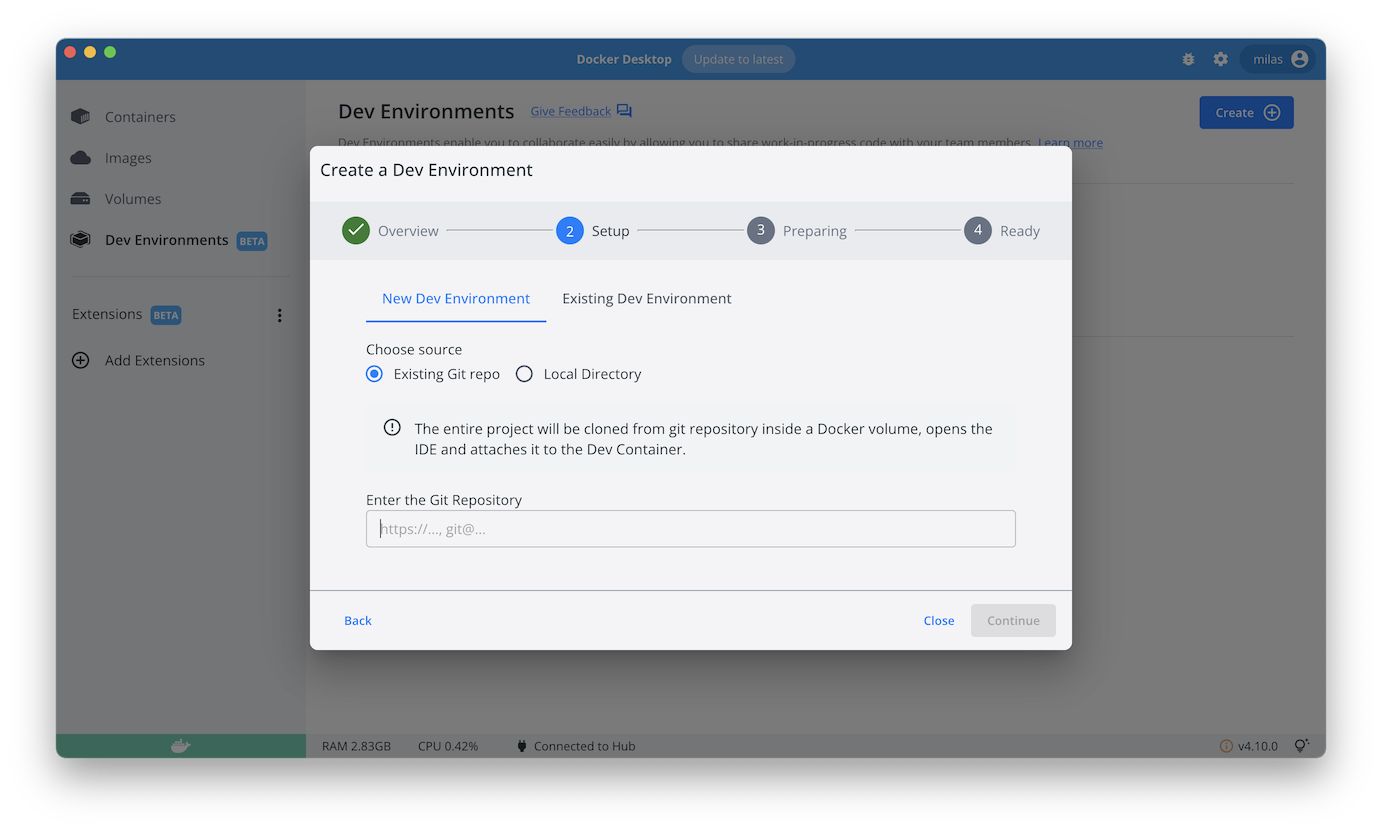* add configuration to use spring-postgres sample with Docker Dev Environments feature Co-authored-by: Milas Bowman <milasb@gmail.com> Signed-off-by: Guillaume Lours <guillaume.lours@docker.com>
Compose sample application
Java application with Spring framework and a Postgres database
Project structure:
.
├── backend
│ ├── Dockerfile
│ └── ...
├── db
│ └── password.txt
├── compose.yaml
└── README.md
services:
backend:
build: backend
ports:
- 8080:8080
db:
image: postgres
...
The compose file defines an application with two services backend and db.
When deploying the application, docker compose maps port 8080 of the backend service container to port 8080 of the host as specified in the file.
Make sure port 8080 on the host is not already being in use.
Deploy with docker compose
$ docker compose up -d
Creating network "spring-postgres_default" with the default driver
Building backend
Step 1/11 : FROM maven:3.5-jdk-9 AS build
3.5-jdk-9: Pulling from library/maven
...
Successfully tagged spring-postgres_backend:latest
WARNING: Image for service backend was built because it did not already exist. To rebuild this image you must use `docker-compose build` or `docker-compose up --build`.
Creating spring-postgres_backend_1 ... done
Creating spring-postgres_db_1 ... done
Expected result
Listing containers must show two containers running and the port mapping as below:
$ docker ps
CONTAINER ID IMAGE COMMAND CREATED STATUS PORTS NAMES
56236f640eaa postgres "docker-entrypoint.s…" 29 seconds ago Up 28 seconds 5432/tcp spring-postgres_db_1
6e69472dc2c0 spring-postgres_backend "java -Djava.securit…" 29 seconds ago Up 28 seconds 0.0.0.0:8080->8080/tcp spring-postgres_backend_1
After the application starts, navigate to http://localhost:8080 in your web browse or run:
$ curl localhost:8080
<!DOCTYPE HTML>
<html>
<head>
<title>Getting Started: Serving Web Content</title>
<meta http-equiv="Content-Type" content="text/html; charset=UTF-8" />
</head>
<body>
<p>Hello from Docker!</p>
</body>
Stop and remove the containers
$ docker compose down
Stopping spring-postgres_db_1 ... done
Stopping spring-postgres_backend_1 ... done
Removing spring-postgres_db_1 ... done
Removing spring-postgres_backend_1 ... done
Removing network spring-postgres_default
Use with Docker Development Environments
You can use this sample with the Dev Environments feature of Docker Desktop.
To develop directly frontend or the backend services inside containers, you just need to use the https git url of the sample:
https://github.com/docker/awesome-compose/tree/master/spring-postgres