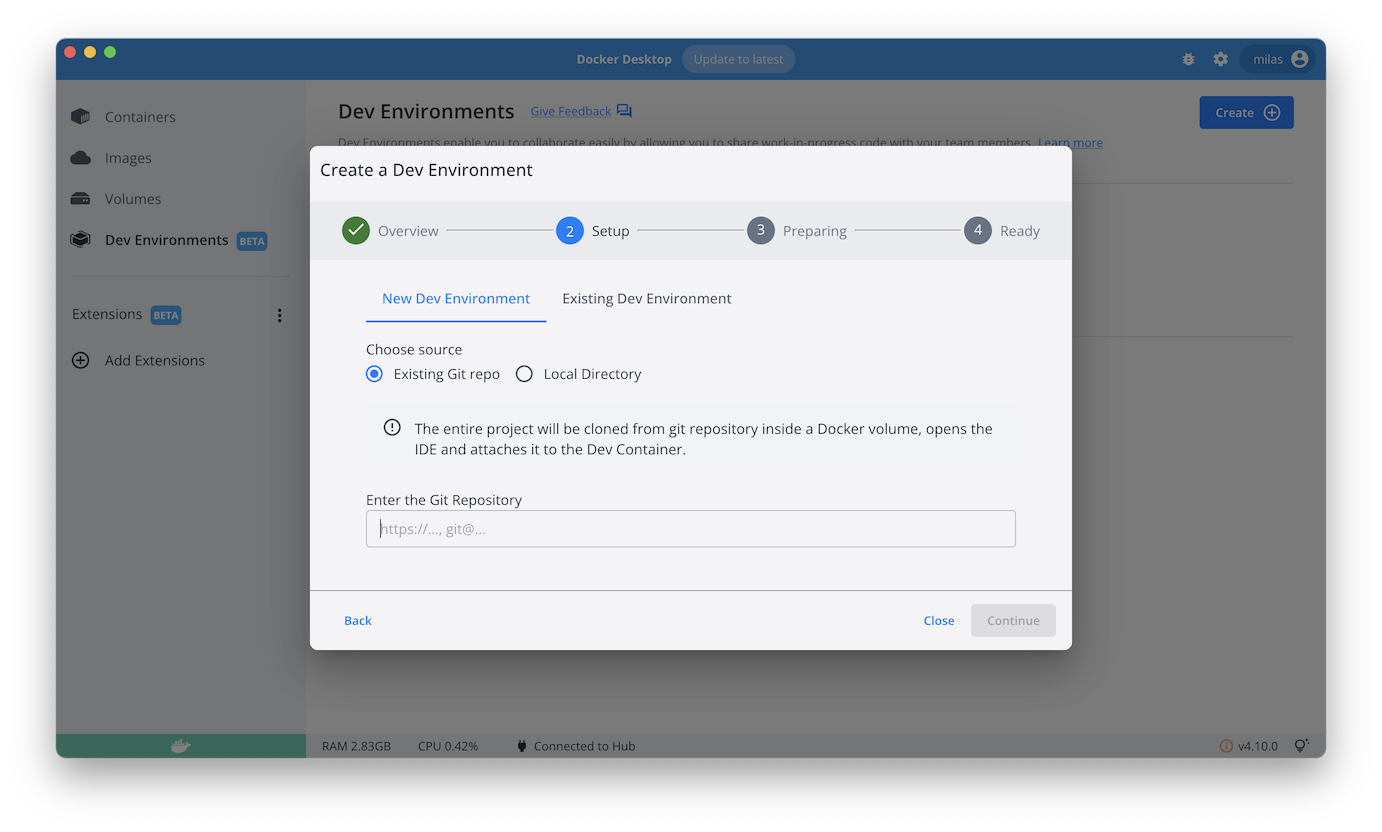* Add Docker Desktop Development Environments config * Upgrade to Go 1.18 * Replace nginx build with image + read-only bind mount Signed-off-by: Milas Bowman <milas.bowman@docker.com>
Compose sample application
Go server with an Nginx proxy and a Postgres database
Project structure:
.
├── backend
│ ├── Dockerfile
│ ├── go.mod
│ ├── go.sum
│ └── main.go
├── db
│ └── password.txt
├── compose.yaml
├── proxy
│ └── nginx.conf
└── README.md
services:
backend:
build:
context: backend
target: builder
...
db:
image: postgres
...
proxy:
image: nginx
volumes:
- type: bind
source: ./proxy/nginx.conf
target: /etc/nginx/conf.d/default.conf
read_only: true
ports:
- 80:80
...
The compose file defines an application with three services proxy, backend and db.
When deploying the application, docker compose maps port 80 of the proxy service container to port 80 of the host as specified in the file.
Make sure port 80 on the host is not already being in use.
Deploy with docker compose
$ docker compose up -d
Creating network "nginx-golang-postgres_default" with the default driver
Pulling db (postgres:)...
latest: Pulling from library/postgres
...
Successfully built 5f7c899f9b49
Successfully tagged nginx-golang-postgres_proxy:latest
WARNING: Image for service proxy was built because it did not already exist. To rebuild this image you must use `docker-compose build` or `docker-compose up --build`.
Creating nginx-golang-postgres_db_1 ... done
Creating nginx-golang-postgres_backend_1 ... done
Creating nginx-golang-postgres_proxy_1 ... done
Expected result
Listing containers must show three containers running and the port mapping as below:
$ docker compose ps
NAME COMMAND SERVICE STATUS PORTS
nginx-golang-postgres-backend-1 "/code/bin/backend" backend running
nginx-golang-postgres-db-1 "docker-entrypoint.s…" db running (healthy) 5432/tcp
nginx-golang-postgres-proxy-1 "/docker-entrypoint.…" proxy running 0.0.0.0:80->80/tcp
After the application starts, navigate to http://localhost:80 in your web browser or run:
$ curl localhost:80
["Blog post #0","Blog post #1","Blog post #2","Blog post #3","Blog post #4"]
Stop and remove the containers
$ docker compose down
Use with Docker Development Environments
You can use this sample with the Dev Environments feature of Docker Desktop.
To develop directly on the services inside containers, use the HTTPS Git url of the sample:
https://github.com/docker/awesome-compose/tree/master/nginx-golang-postgres