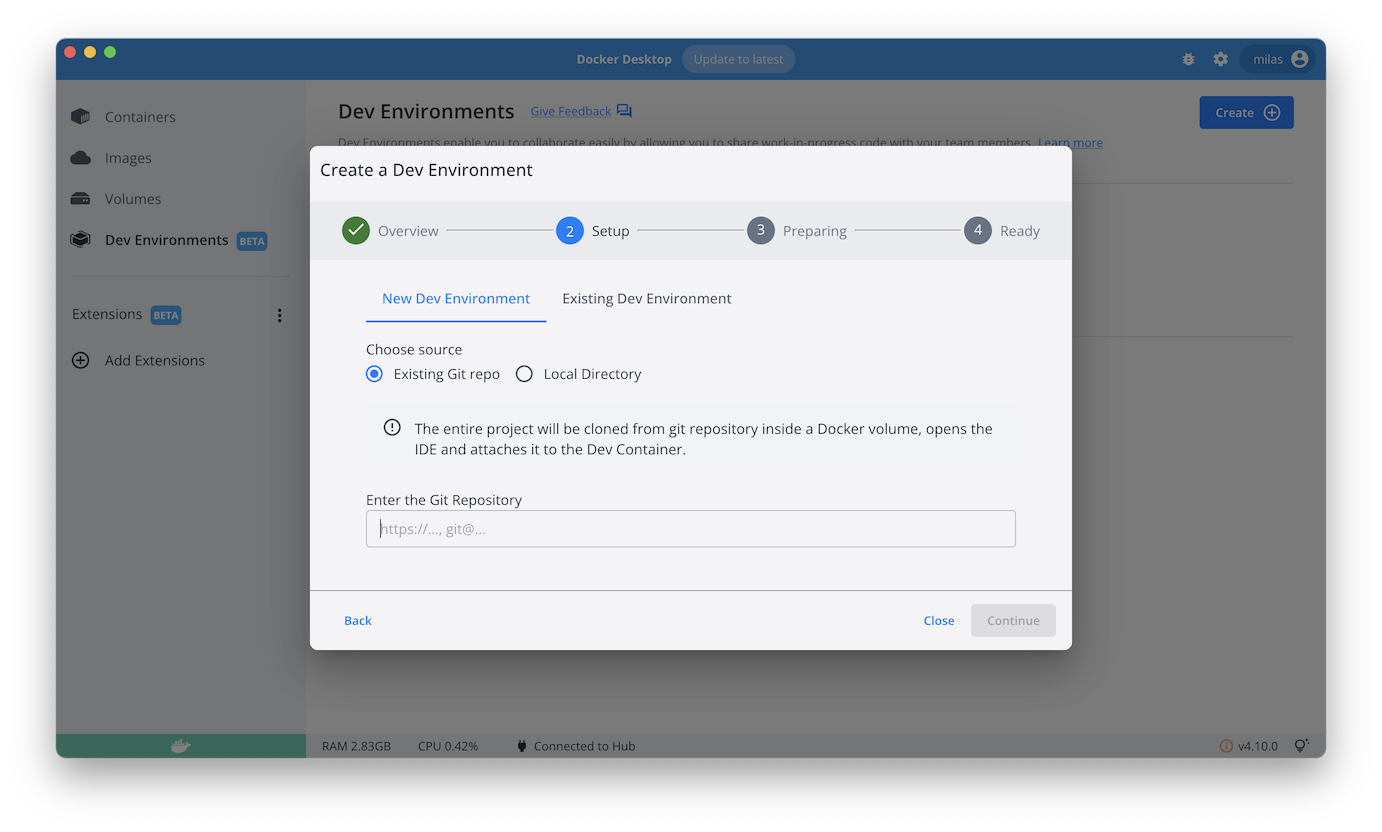Compose sample application
Python/Flask application with Nginx proxy and a Mongo database
Project structure:
.
├── compose.yaml
├── flask
│ ├── Dockerfile
│ ├── requirements.txt
│ └── server.py
└── nginx
└── nginx.conf
services:
web:
build: app
ports:
- 80:80
backend:
build: flask
...
mongo:
image: mongo
The compose file defines an application with three services web, backend and db.
When deploying the application, docker compose maps port 80 of the web service container to port 80 of the host as specified in the file.
Make sure port 80 on the host is not being used by another container, otherwise the port should be changed.
Deploy with docker compose
$ docker compose up -d
Creating network "nginx-flask-mongo_default" with the default driver
Pulling mongo (mongo:)...
latest: Pulling from library/mongo
423ae2b273f4: Pull complete
...
...
Status: Downloaded newer image for nginx:latest
Creating nginx-flask-mongo_mongo_1 ... done
Creating nginx-flask-mongo_backend_1 ... done
Creating nginx-flask-mongo_web_1 ... done
Expected result
Listing containers must show three containers running and the port mapping as below:
$ docker ps
CONTAINER ID IMAGE COMMAND CREATED STATUS PORTS NAMES
a0f4ebe686ff nginx "/bin/bash -c 'envsu…" About a minute ago Up About a minute 0.0.0.0:80->80/tcp nginx-flask-mongo_web_1
dba87a080821 nginx-flask-mongo_backend "./server.py" About a minute ago Up About a minute nginx-flask-mongo_backend_1
d7eea5481c77 mongo "docker-entrypoint.s…" About a minute ago Up About a minute 27017/tcp nginx-flask-mongo_mongo_1
After the application starts, navigate to http://localhost:80 in your web browser or run:
$ curl localhost:80
Hello from the MongoDB client!
Stop and remove the containers
$ docker compose down
Use with Docker Development Environments
You can use this sample with the Dev Environments feature of Docker Desktop.
To develop directly on the services inside containers, use the HTTPS Git url of the sample:
https://github.com/docker/awesome-compose/tree/master/nginx-flask-mongo