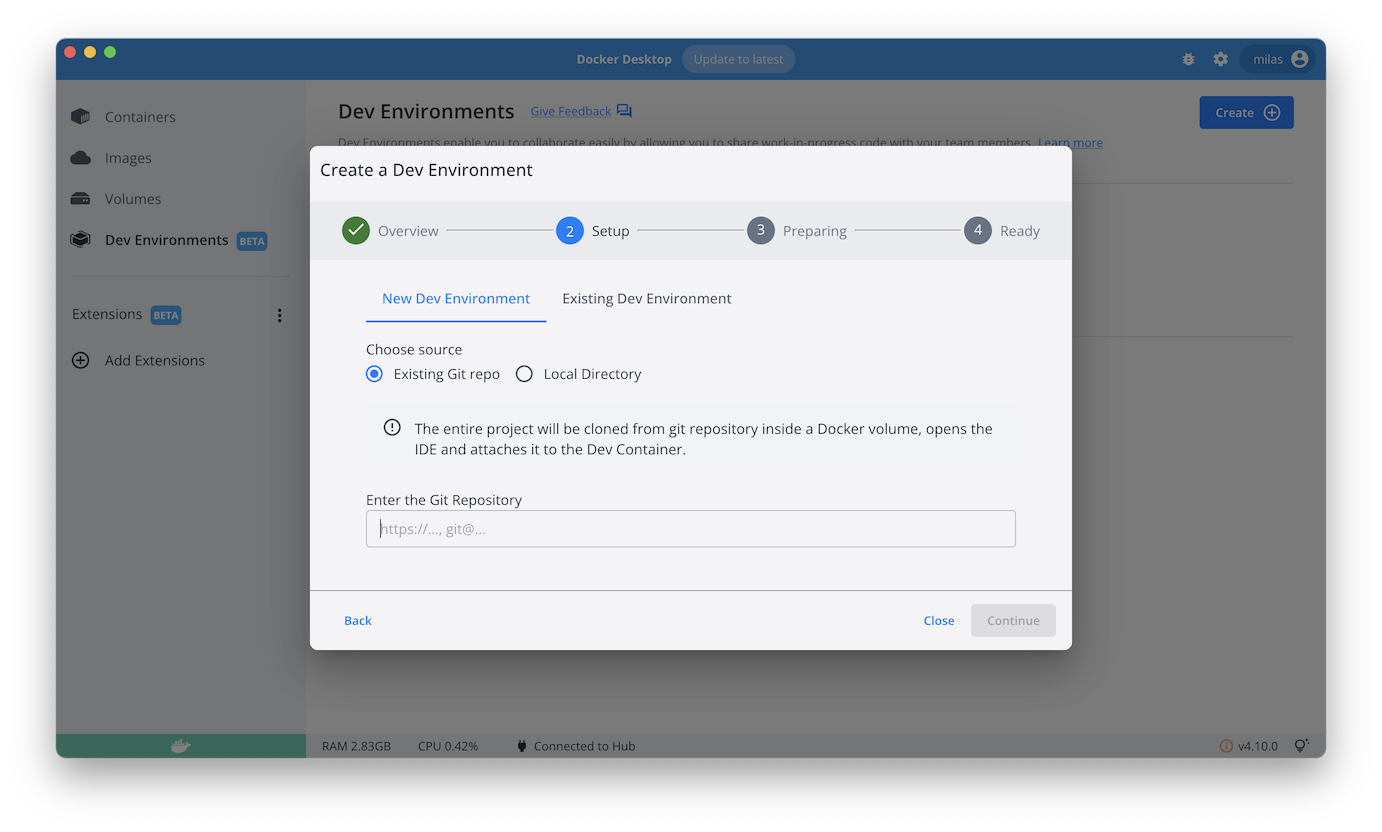* nginx-aspnet-mysql: add dev envs configuration * Fix/enable MySQL/MariaDB health check * Refactor `Dockerfile` for use as Compose app as well as with dev envs * nginx-aspnet-mysql: remove DB healthcheck from dev envs config Signed-off-by: Milas Bowman <milas.bowman@docker.com>
Compose sample application
ASP.NET server with an Nginx proxy and a MySQL database
Project structure:
.
├── backend
│ ├── Dockerfile
│ ├── aspnet.csproj
│ └── Program.cs
├── db
│ └── password.txt
├── compose.yaml
├── proxy
│ ├── conf
│ └── Dockerfile
└── README.md
services:
backend:
build:
context: backend
...
db:
# We use a mariadb image which supports both amd64 & arm64 architecture
image: mariadb:10-focal
# If you really want to use MySQL, uncomment the following line
#image: mysql:8
...
proxy:
build: proxy
ports:
- 80:80
...
The compose file defines an application with three services proxy, backend and db.
When deploying the application, docker compose maps port 80 of the proxy service container to port 80 of the host as specified in the file.
Make sure port 80 on the host is not already being in use.
ℹ️ INFO
For compatibility purpose betweenAMD64andARM64architecture, we use a MariaDB as database instead of MySQL.
You still can use the MySQL image by uncommenting the following line in the Compose file
#image: mysql:8.0.27
Deploy with docker compose
$ docker compose up -d
Expected result
Listing containers must show three containers running and the port mapping as below:
$ docker ps
CONTAINER ID IMAGE COMMAND CREATED STATUS PORTS NAMES
8906b14c5ad1 nginx-aspnet-mysql_proxy "nginx -g 'daemon of…" 2 minutes ago Up 2 minutes 0.0.0.0:80->80/tcp nginx-aspnet-mysql
l_proxy_1
13e0e0a7715a nginx-aspnet-mysql_backend "/server" 2 minutes ago Up 2 minutes 8000/tcp nginx-aspnet-mysq
l_backend_1
ca8c5975d205 mysql:5.7 "docker-entrypoint.s…" 2 minutes ago Up 2 minutes 3306/tcp, 33060/tcp nginx-aspnet-mysql
l_db_1
After the application starts, navigate to http://localhost:80 in your web browser or run:
$ curl localhost:80
["Blog post #0","Blog post #1","Blog post #2","Blog post #3","Blog post #4"]
Stop and remove the containers
$ docker compose down
Use with Docker Development Environments
You can use this sample with the Dev Environments feature of Docker Desktop.
To develop directly on the services inside containers, use the HTTPS Git url of the sample:
https://github.com/docker/awesome-compose/tree/master/nginx-aspnet-mysql